Quick Content Links
Making a booking in Cloudbooking
Editing a booking in Cloudbooking
Deleting a booking in Cloudbooking
Editing or deleting a booking in Exchange/Outlook
Making a booking in Cloudbooking
Please log in to your Cloudbooking account via your portal URL.
(If you require assistance please email Hello@cloudbooking.com).
You will now be on the home screen.
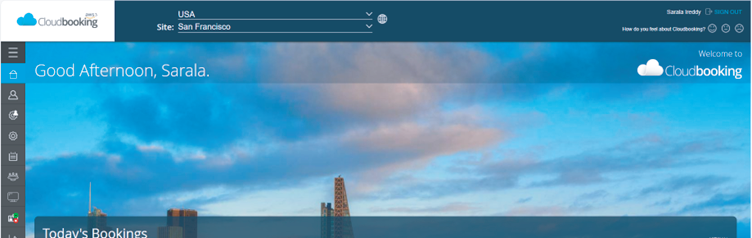
Select the site you want to make your booking in then click on the ‘Room Booking’ icon in
the menu on the left.
You will now be on the booking table (see below)
Select the date required (you can also select a preferred floor/capacity/fixed
resource to refine the table) and you can then see the available times and click
and drag the slot you want on the table.
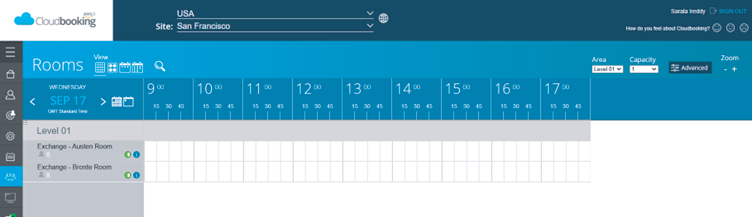
You will now have the ability to book your room and add hospitality.
Select the ‘Hospitality’ tab from the room booking form
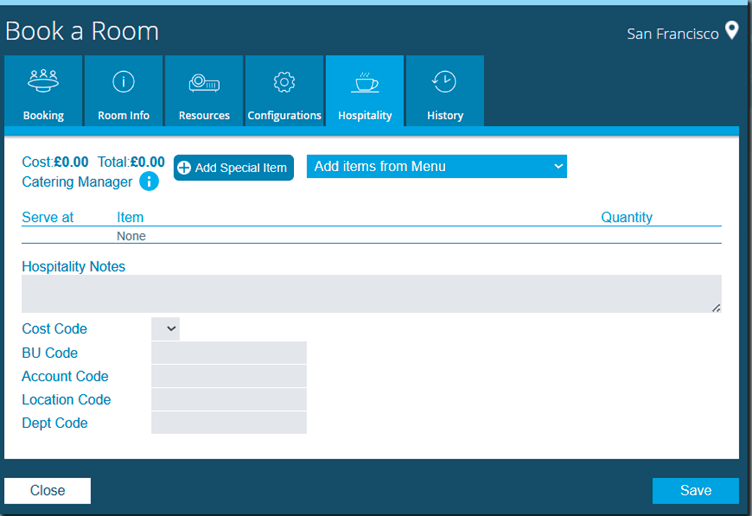
Select ‘Add items from Menu’

Add the items as required, select the times for them to be served and add any notes
and cost codes etc if required. Then click ‘Save’
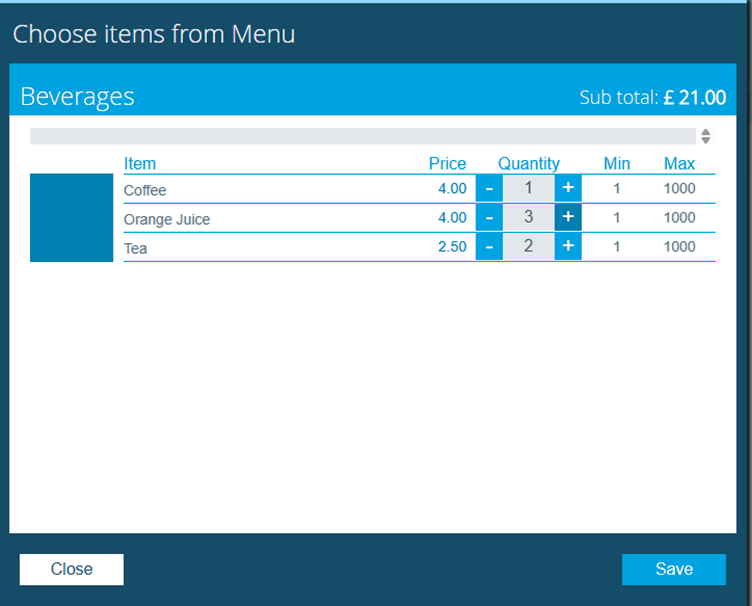
Click ‘Save’ on the booking tab once the required details are filled in.
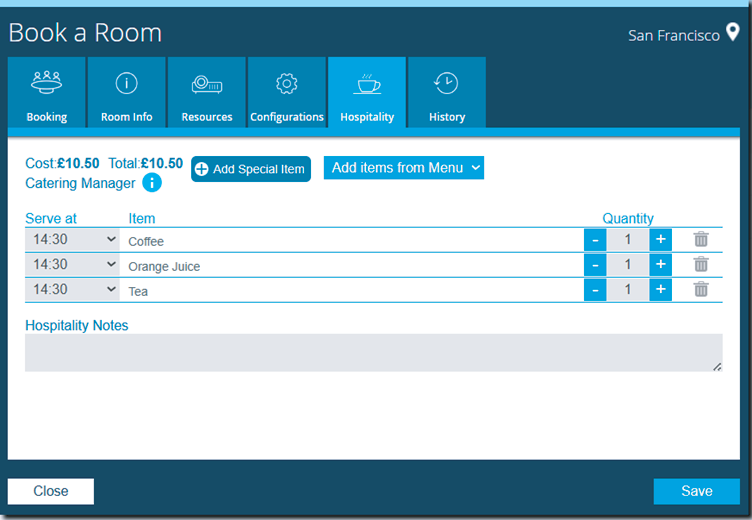
The room will now appear in your Cloudbooking portal, your Outlook calendar and the
calendar for your selected room.

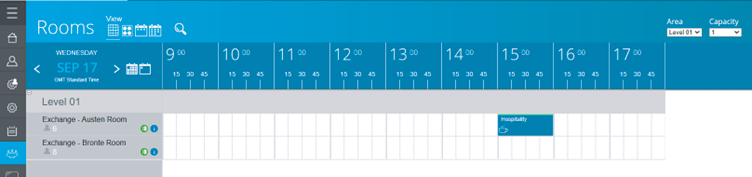
You will also receive an email notification from Cloudbooking, confirming details of your
booking and a confirmation email from your selected room.
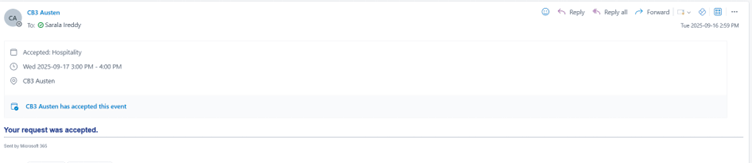
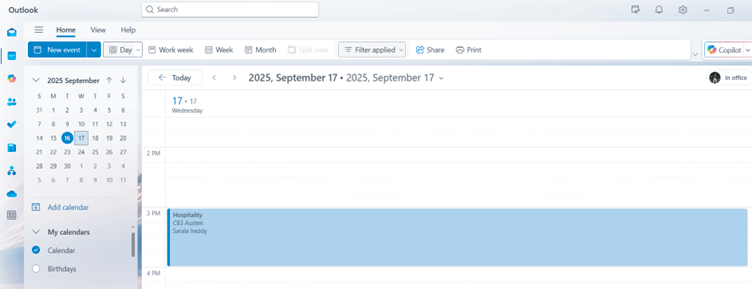
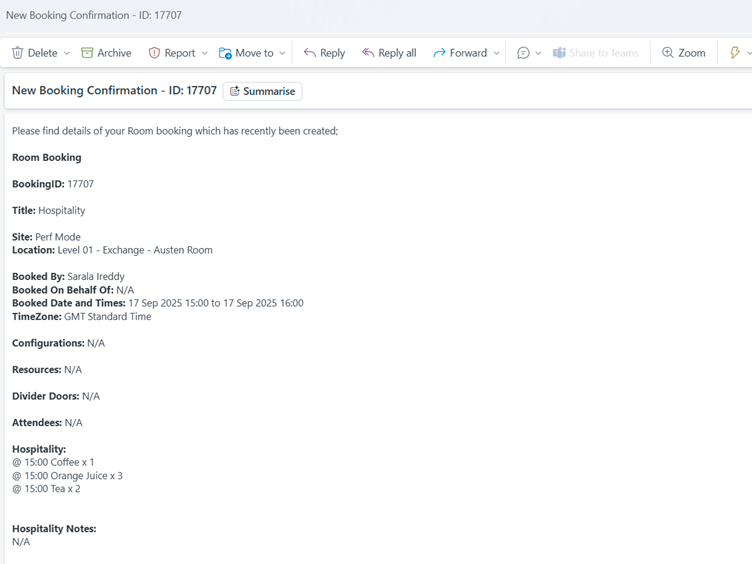
Editing a booking in Cloudbooking
Firstly, locate your booking in the grid and click to open the booking form.
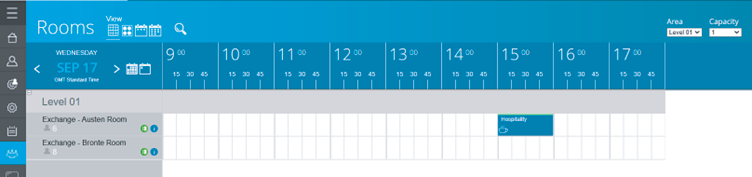
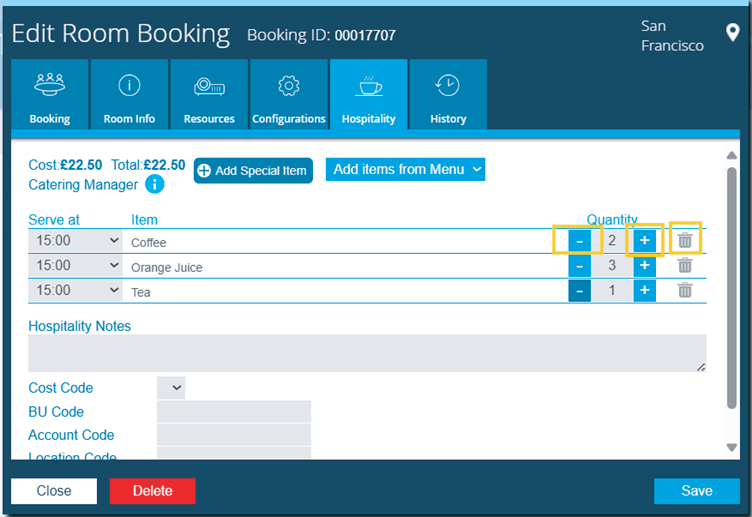
Make your changes as required and click ‘Save’
Your booking will be updated in Cloudbooking and in Outlook, an email update will be sent
from Cloudbooking and from your selected room.
Please note that you are not able to drag and drop a booking with hospitality included to
change time or date, you must open the booking to edit.

Deleting a booking in Cloudbooking
Firstly, locate your booking in the grid and click to open

Click ‘Delete’
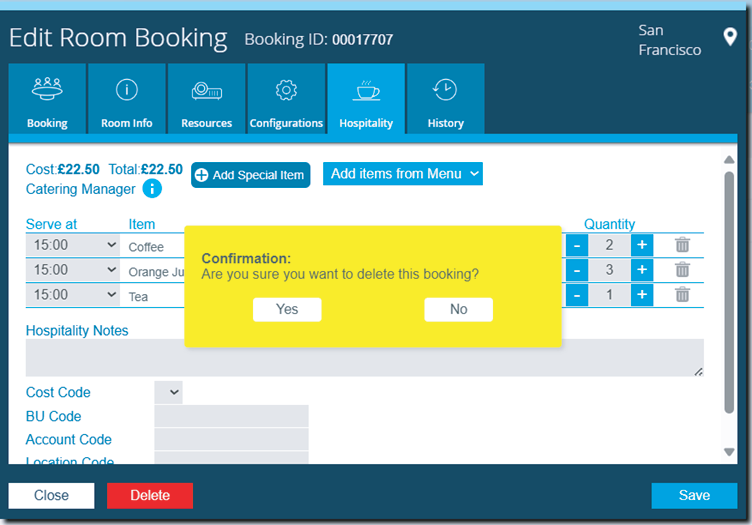
Your booking will be removed from Cloudbooking and Outlook, an email update will be
sent from Cloudbooking to advise that the booking has been cancelled.
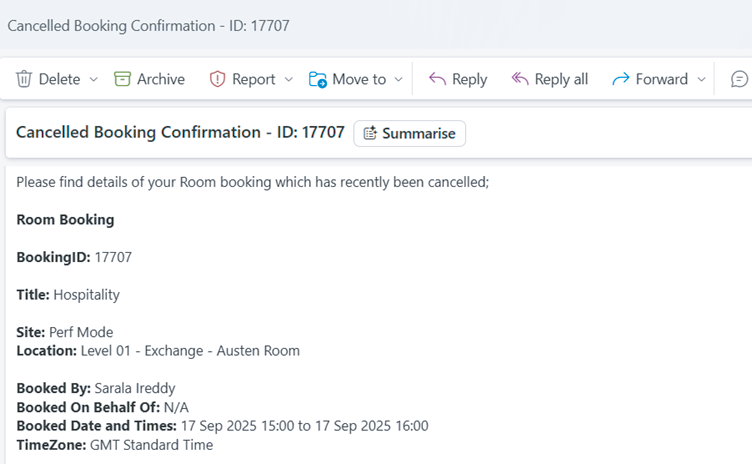
Editing or deleting a booking in Exchange/Outlook
Firstly, locate your booking in Outlook and either drag and drop to change time/date or
click to open.
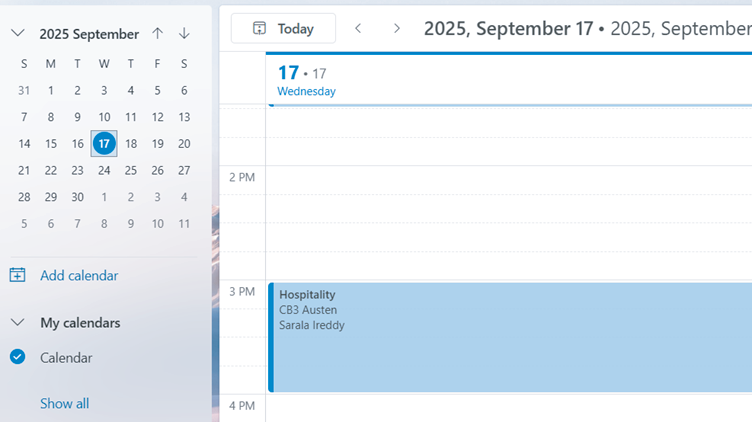
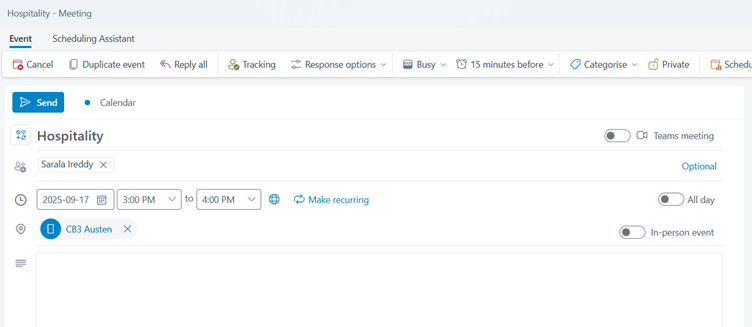
Make your changes as required and click ‘Send’ to confirm your changes.
You will receive an email confirmation of your changes from your selected room.
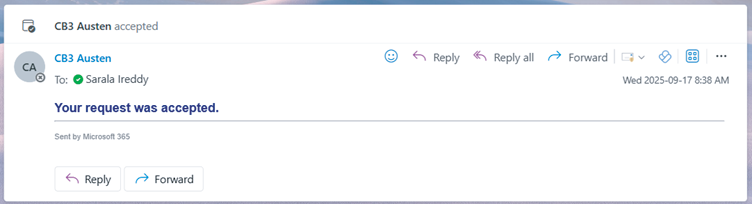
Please note that hospitality services linked to a room booking in Outlook will remain intact
if you make changes such as extending the meeting time, updating the meeting title, or
adding attendees. However, any other edits made to the booking—such as changing the
meeting date, start time, or location—will result in the removal of hospitality from the
Cloudbooking portal.
To retain hospitality when making these types of changes, please use the Cloudbooking
portal directly. For single-instance, single-room bookings, hospitality can be managed using
the Cloudbooking CBSync add-in. If you do not currently have access to this add-in, please
contact your Cloudbooking manager for assistance.