Quick Content links
Editing a booking
Cancelling a booking
Curtailing a booking
PLEASE NOTE: The process of editing, curtailing and cancelling a booking is the same for both rooms, desks, parking and bikes. This example shows rooms but please follow the same steps for desks.
Please log in to your Cloudbooking account via your portal URL.
You will now be on the home screen.
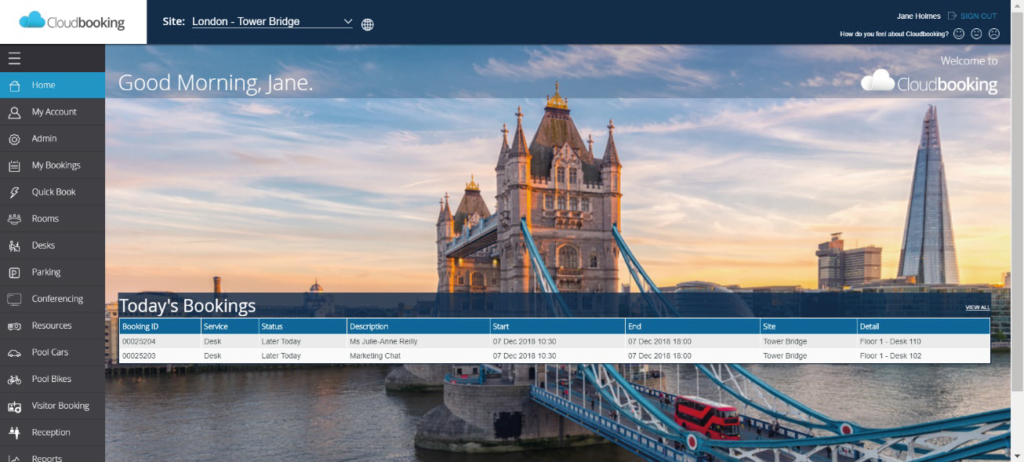
Select My Bookings on the menu on the left.
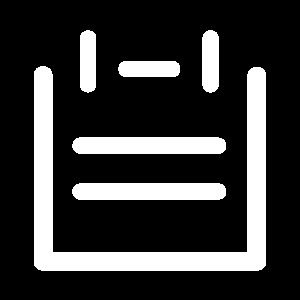
From your list of bookings select the booking that you would like to amend or cancel.
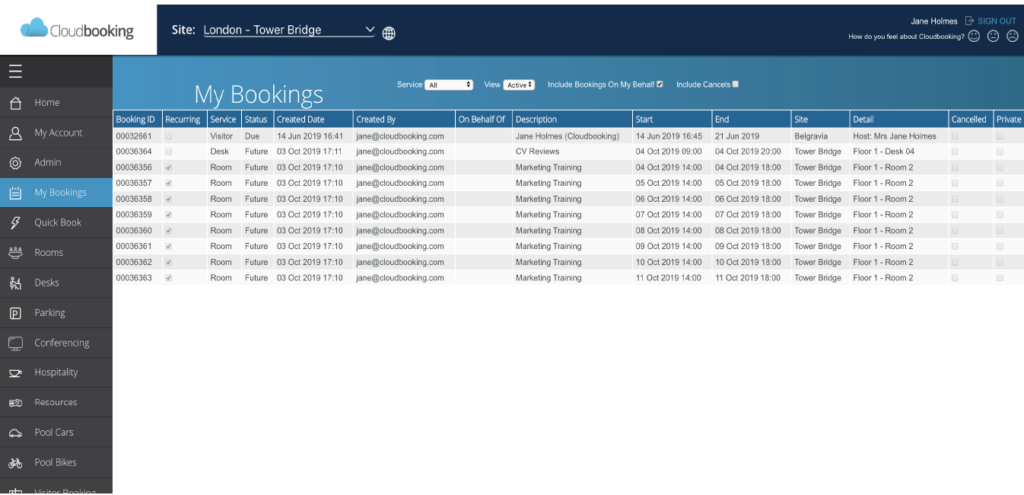
Editing a booking
Selecting the booking you wish to edit from the My Bookings list to open the Edit Room/Desk Booking screen.
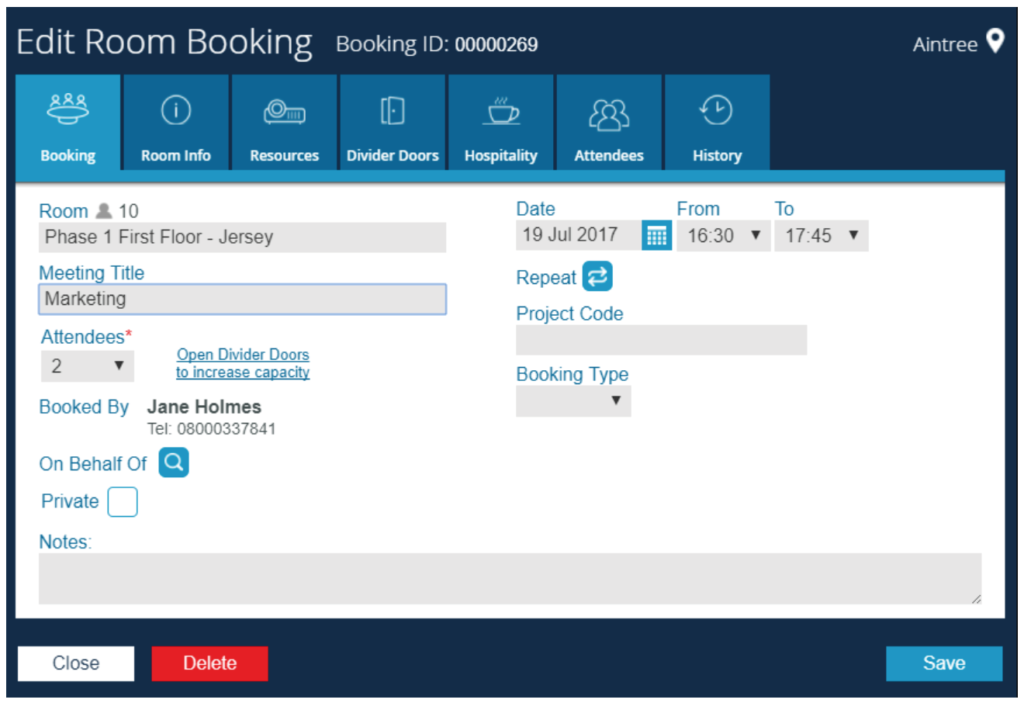
Make any changes you need and select Save to complete.
You will receive a success message once your booking has been updated and the changes will be reflected on your booking in My Bookings.
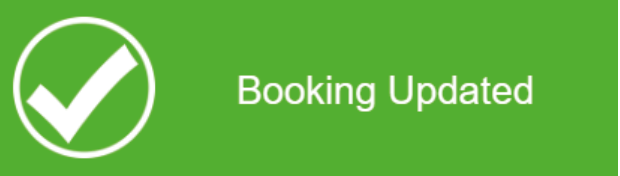
Cancelling a booking
Follow the same steps as above to open the booking you wish to cancel. Once the Edit Room/Desk Booking screen is open select Delete.
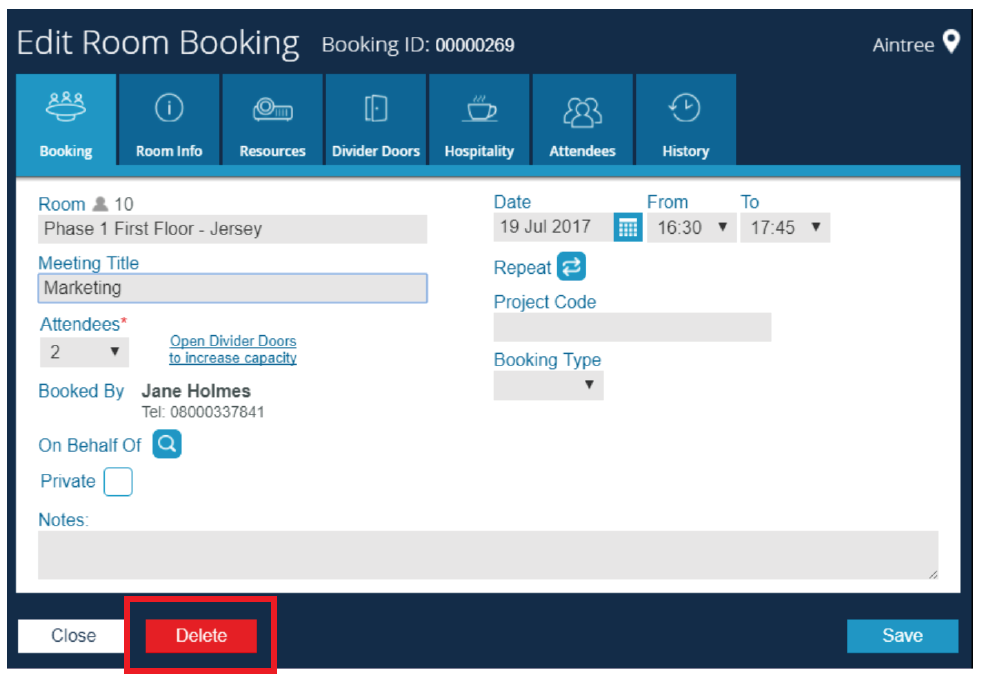
You will be asked to confirm that you are sure you want to delete the booking.
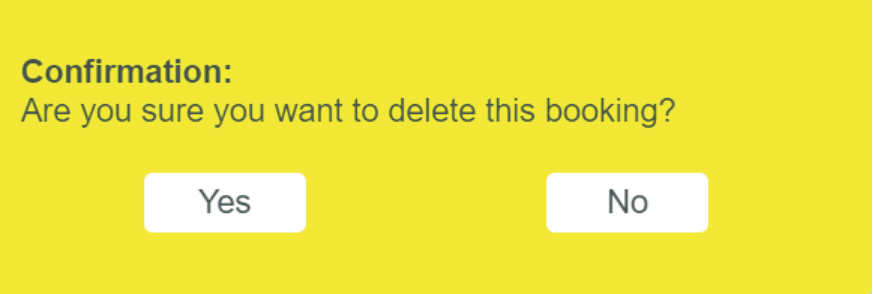
Select Yes to cancel the booking. You will then receive a success message confirming the booking as been cancelled and it will no longer show in your list of upcoming meetings but will show as Cancelled instead.
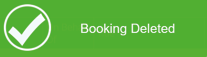
Curtailing a booking
If a booking has already started it is not possible to cancel or delete that booking, instead you can only curtail it. This will cancel the booking from the point in time that you curtail and release it back to the system for others to book.
Follow the same steps as above to open the booking you wish to curtail. Once the Edit Room/Desk Booking screen is open select Curtail.
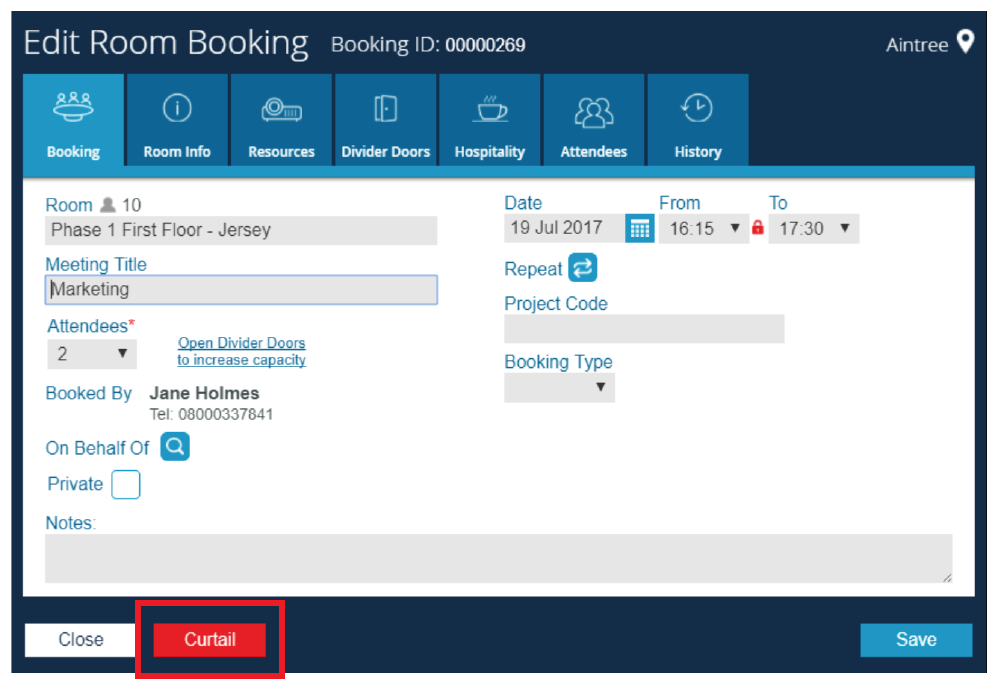
You will be asked to confirm that you are sure you want to curtail the booking.
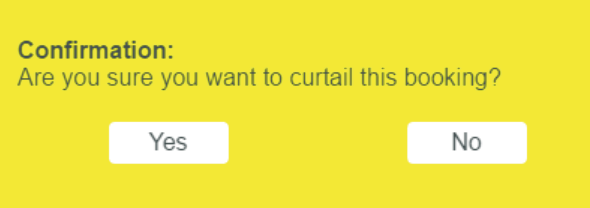
Select Yes to curtail the booking. You will then receive a success message confirming the booking as been curtailed and it will no longer show in your list of upcoming meetings but will show as Curtailed instead.
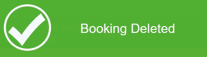
PLEASE NOTE: If it is curtailed within the first 15 mins of the start time it will no longer show on the booking grid either.