Quick Content links
Booking a parking space via the floorplan
Booking a parking space via the grid view
Editing, curtailing and cancelling a car parking booking
Please log in to your Cloudbooking account via your portal URL.
You will now be on the home screen.
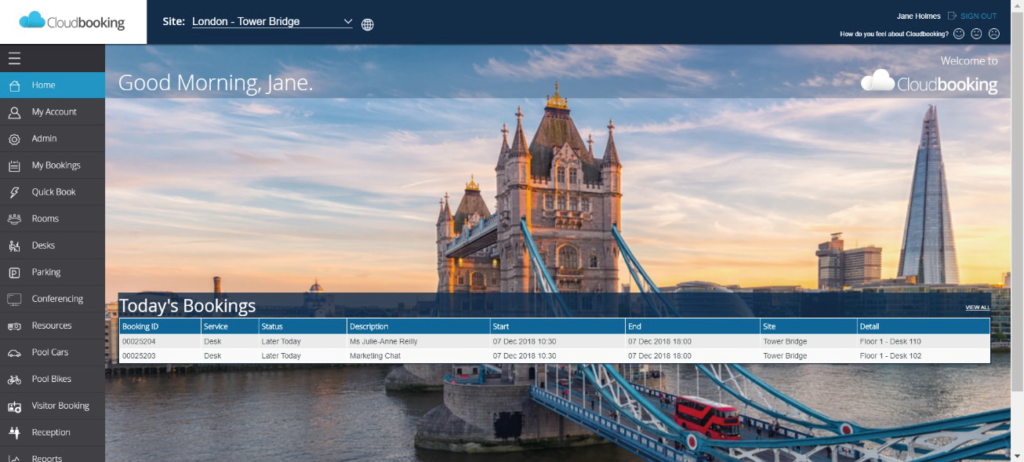
Select the site you want to make your booking in then click on the Parking icon in the menu on the left.
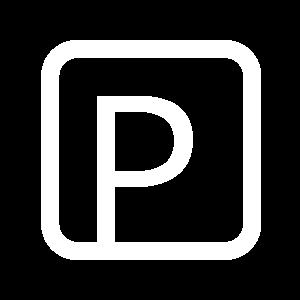
Booking a parking space via the floorplan
If your portal has a floorplan of the car park you will automatically be shown this floorplan when you select Parking.
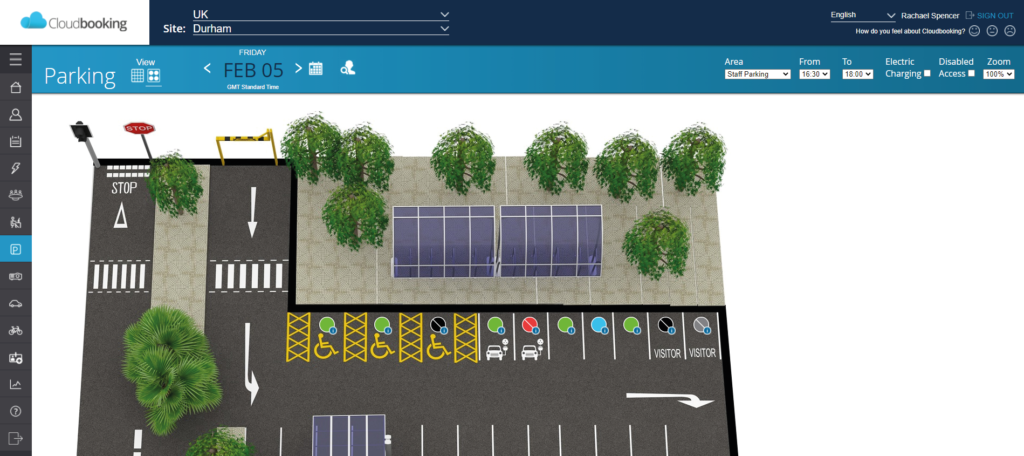
Like with rooms and desks, car parking spaces are shown as pins on the floorplan. An explanation of what each colour means can be found on the PIN colours explained guide.
Select the date you require by using the calendar picker or arrows in the top ribbon for the date.
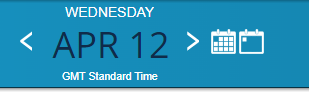
Available spaces are shown as green pins. Selecting a green pin will open the New Parking Booking screen.
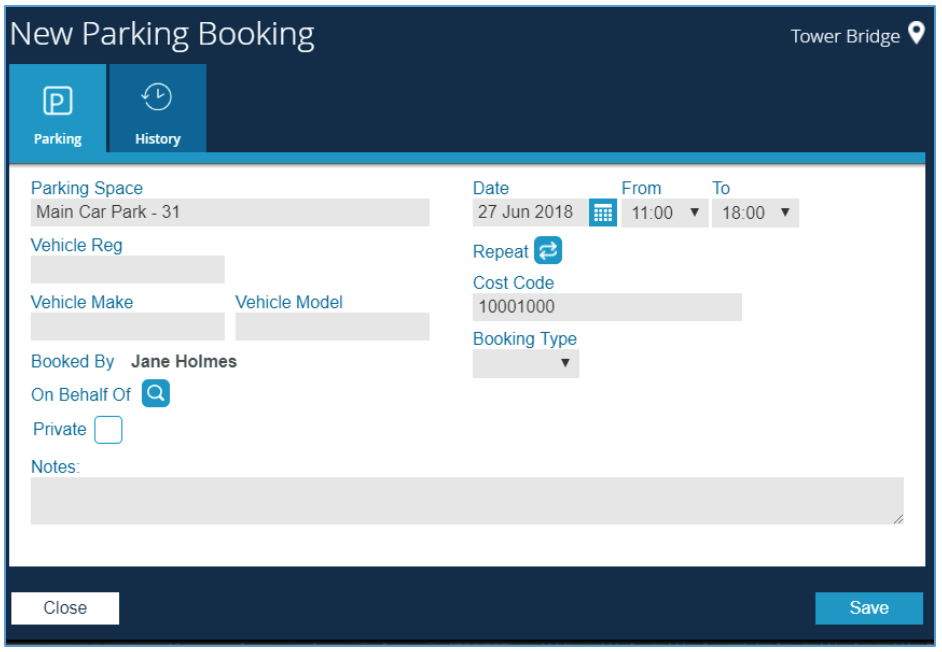
Select the time, enter the vehicle registration, the make & model of your vehicle and any other details required in the booking form. Once you have entered all the required detail select Save to complete the booking.
You will receive a New Booking Created success message and the space you have booked will be displayed as a blue pin, indicating this is your booking.
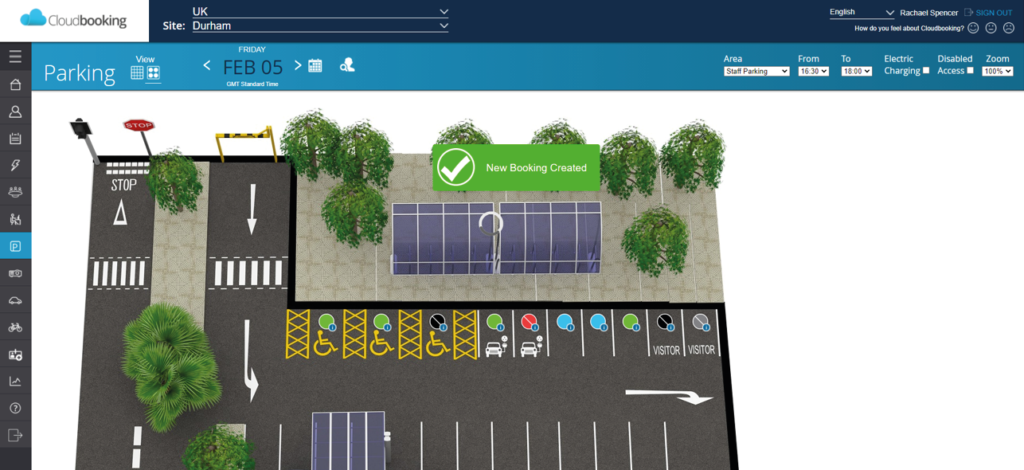
Booking a parking space via the booking grid
If your portal does not have a floorplan you will automatically be directed to the booking grid when selecting Parking. If you have a floorplan available but wish to book via the booking grid you can do this by switching your view. Select the grid option in the top left next to Parking.
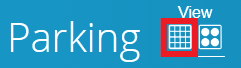
This will display the booking grid and a list of the parking spaces on your site or within a certain Area, the drop down in the top right indicates what area you are looking at, All or a specific car park.
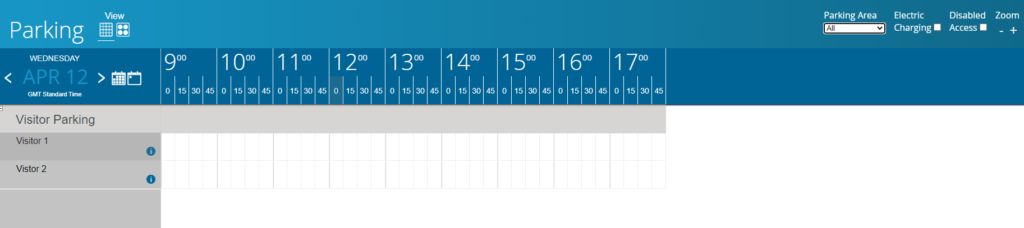
The process from here is the same as above, select the date you require the booking to see which spaces are available. Any spaces with white blocks next to them are available to book.
To select the time click the slot for the start time of the booking and drag to the end time slot when you want the booking to end. This will then display the New Parking Booking screen for you to complete and create your booking.
Your name will then be displayed on the booking grid.
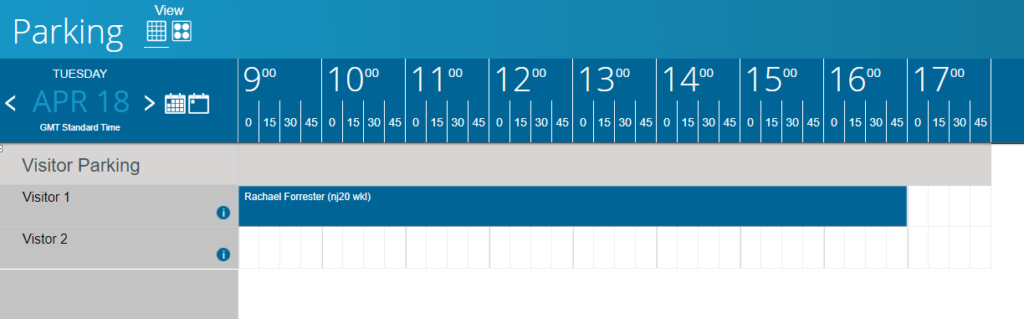
Editing, curtailing or cancelling a car parking booking
The process for editing and deleting a car parking booking is the same as that for a room or desk. Please see How to edit, curtail and cancel a booking guide.