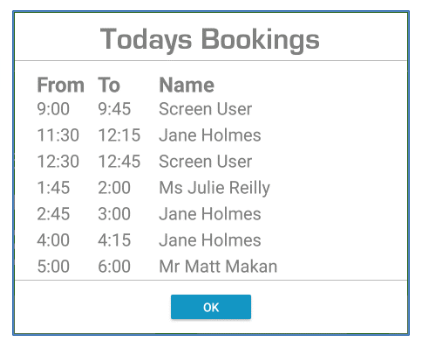Quick Content links
Screen Colours
Timeline colours
Next booking details
Room name and capacity
WIFI Connectivity
Today’s bookings
Booking screens are used on the outside of meeting rooms to indicate the status of those rooms, whether that is available, booked and in use or a meeting is due soon. The below guide will outline how this is displayed and what the colours on the screen indicate.
Details on how to book via a screen can be found on How to use the room booking screen guide.
Screen Colours

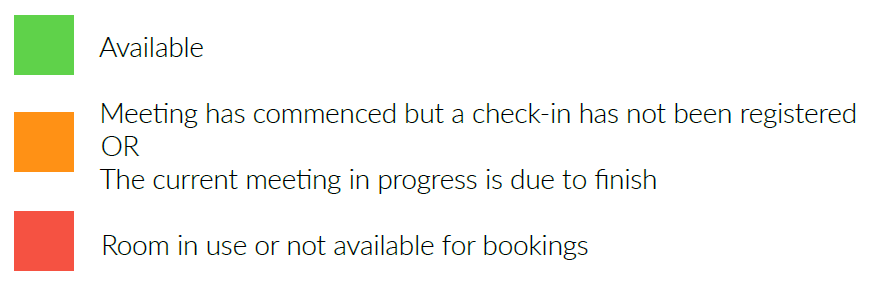
Timeline Colours
The timeline is displayed at the bottom of the screen showing the time throughout the day. The colours on the timeline show users at a glance what the schedule of the room is for that day.

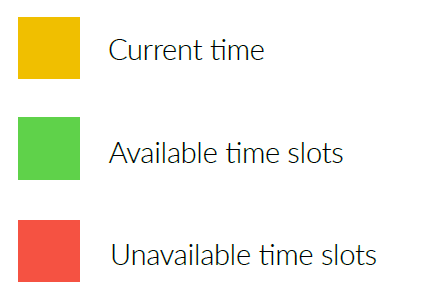
Next booking details
The details of the next booking are displayed on the screen if the room is currently otherwise it will be the details of the booking currently taking place. These details are bookers name, meeting name, start and end time.
PLEASE NOTE: If the booking has been marked as private these details will not be shown and the screen will simply show that it is occupied.
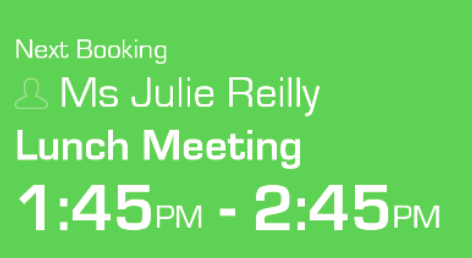
Room name and capacity
The room name and capacity are displayed at the top of the screen.

WIFI Connectivity
Should the tablet disconnect from the WiFi then the following icon will appear in the top right of the screen.
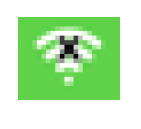
Today’s bookings
To see a list of the days bookings select the menu icon on the bottom right of the screen.
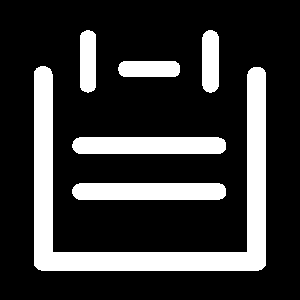
This will display all bookings for that day.