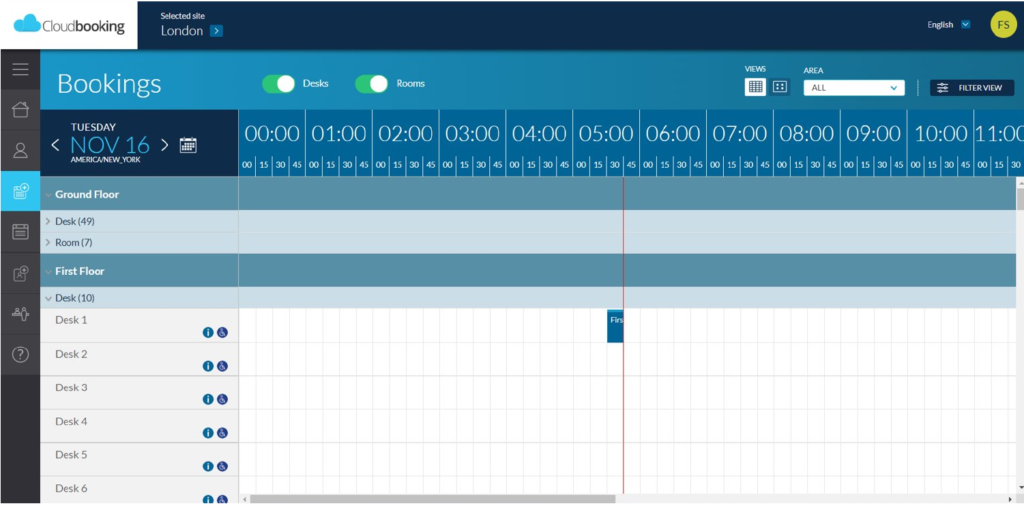Content quick links
Using the portal or app
Early check in
Check in
Curtailing a booking
Using the portal or app
Users can check in and out of desk bookings via the Cloudbooking portal or via Cloudbooking – Mobile by using the dedicated buttons found at the bottom of the booking screen.
Please note that this is only available for bookings that are due to start in less than 30 minutes – the buttons will not be visible prior to this.
Early check in
To check in to your booking early (given that the desk is currently available and the booking starts in less than 30 minutes time).
You will find CHECK IN, CHECK OUT and CANCEL BOOKING buttons at the bottom left hand side of the screen.
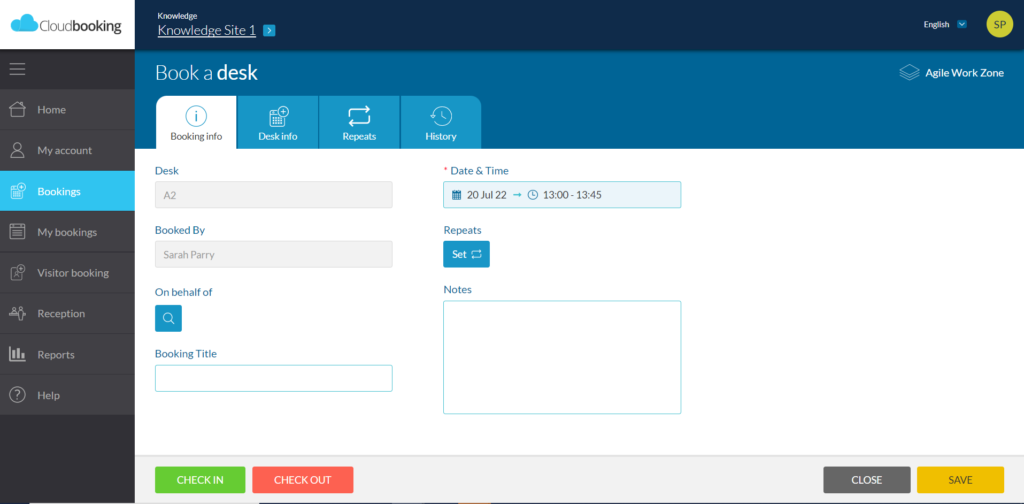
By selecting the CHECK IN button, your booking will be checked in early and will show as unavailable to other users attempting to book on the portal.
Check in
If your booking has already started, you are able to to check in using the CHECK IN Button on the booking screen.
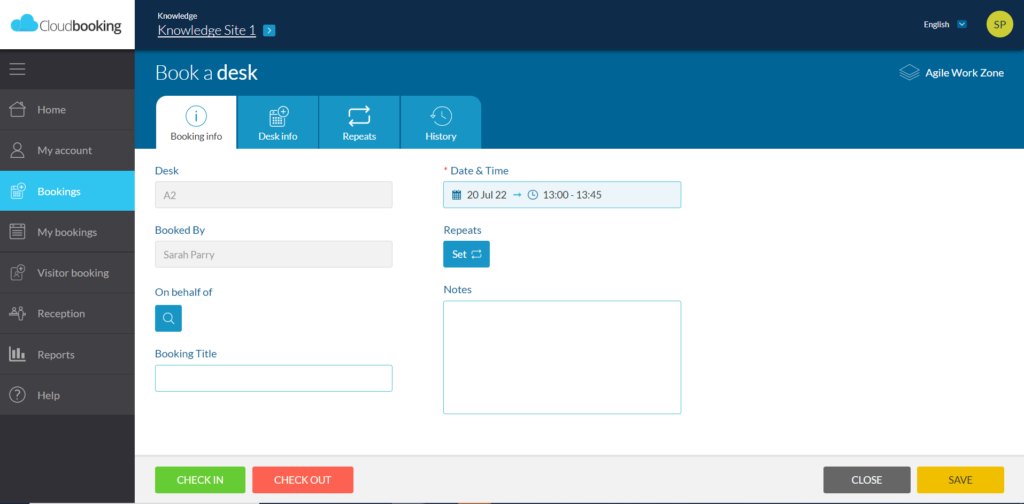
When CHECK IN has been selected, the CHECK IN button turns grey and you will receive a message telling you that your booking has been checked in.

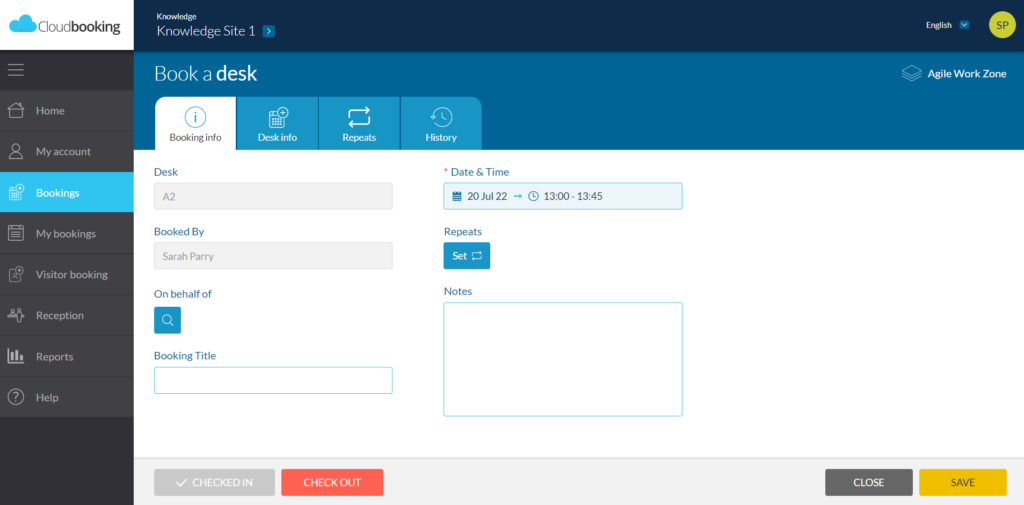
Curtailing a booking
If your booking has already started but you have not yet checked in, you can select CHECK OUT which curtails the booking.
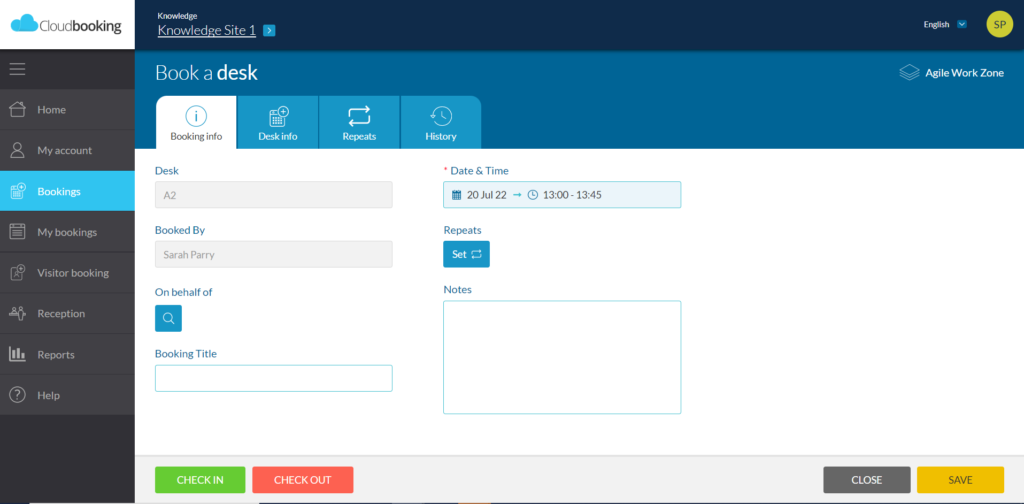
Check Out
To check out of your desk booking, simply select the CHECK OUT button on the bottom left hand side of the screen.
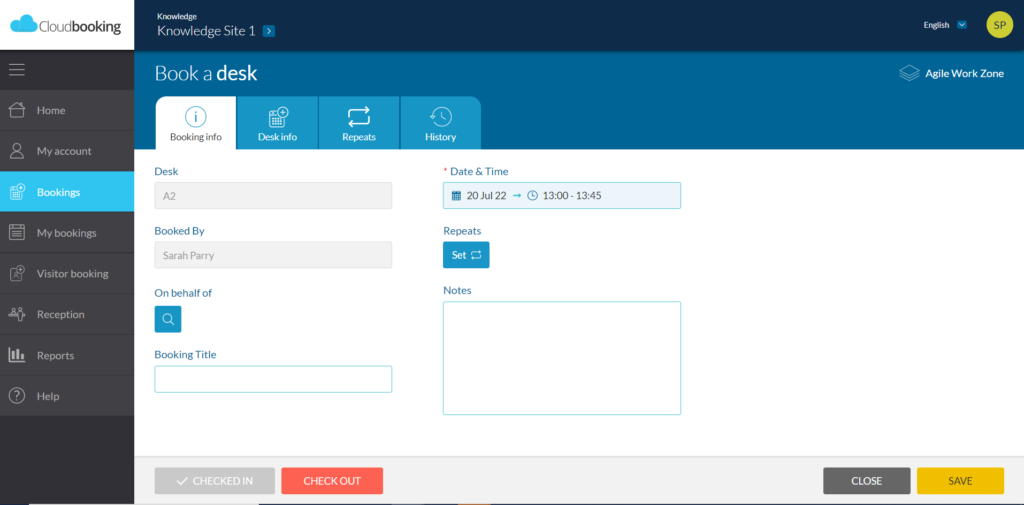
You will receive a message informing you that your booking has been successfully checked out.

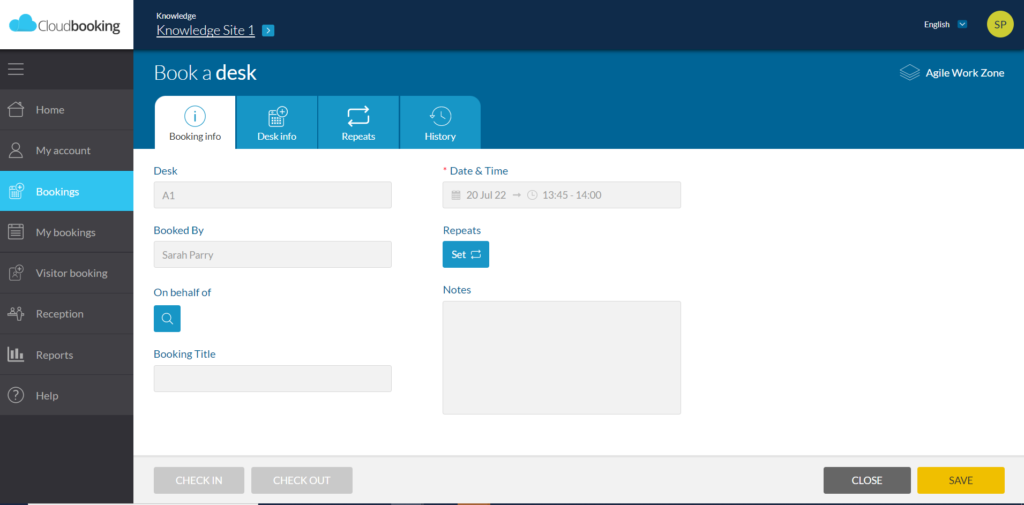
Auto check out
If a desk has not been checked in to by the allocated time, the desk will automatically check out. This will leave a booking of 15 minutes on the grid but the rest of the timeslot will become available again.