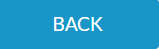Content quick links
Filtering, sorting and editing columns
Exporting Reports
Reporting is a feature that is only available to end users with relevant permissions, as defined by their organisation. If you do not have the relevant permissions, you will not see the Reports tab.
To access reports, select the Reports tab on the left hand side menu.
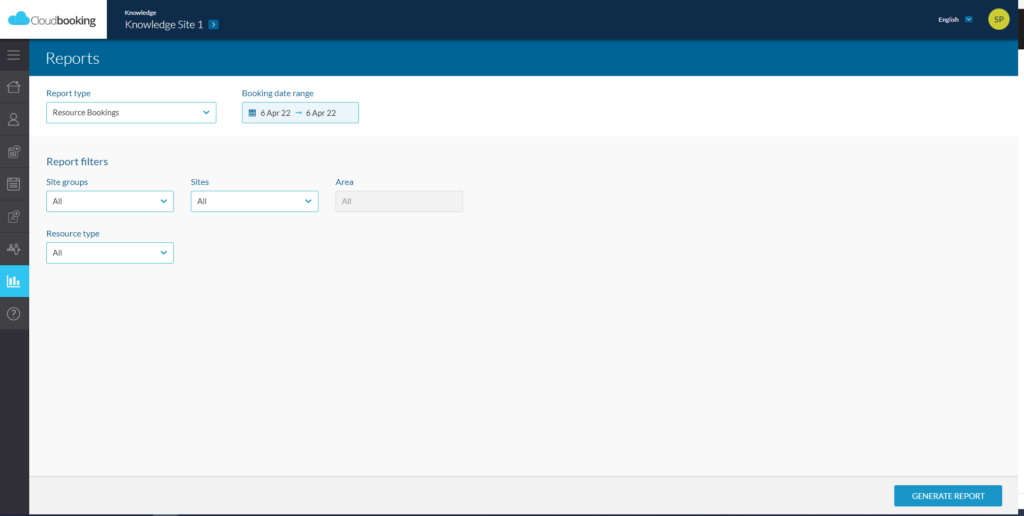
Select the Report type from the drop down menu:
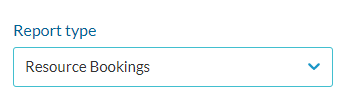
The following report options are available for selection (Clicking on the links will direct you to the description and overview of each report)
When you have chosen your report, click on the ‘Booking date range’
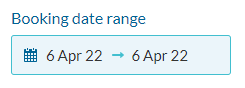
This will open a calendar allowing you to select the dates you wish the report to cover. The current day will show as default.
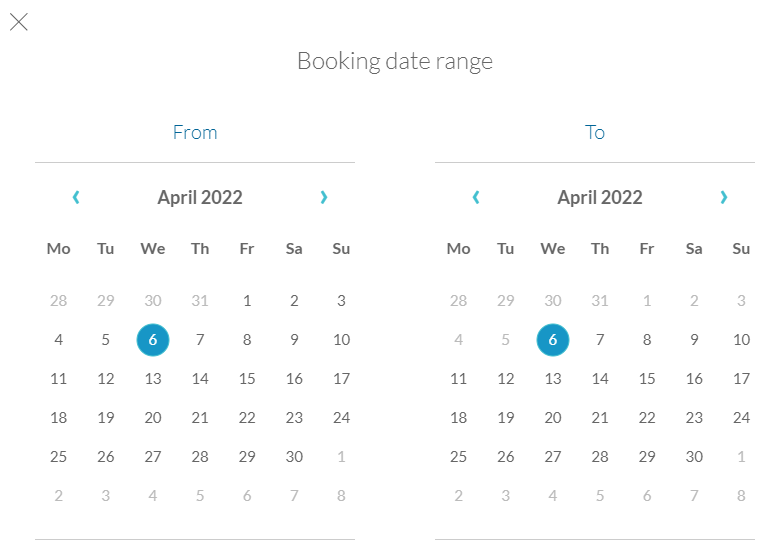
Select your preferred dates and click DONE
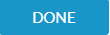
Once your dates have been selected, you can use the ‘Report filters’ to define the parameters of your report.
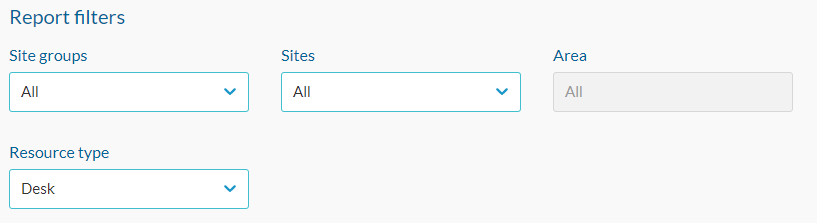
PLEASE NOTE: You must choose a site before the ‘Area’ drop down can be selected.
When you have made your selections click GENERATE REPORT

Once generated, the report will appear as below:
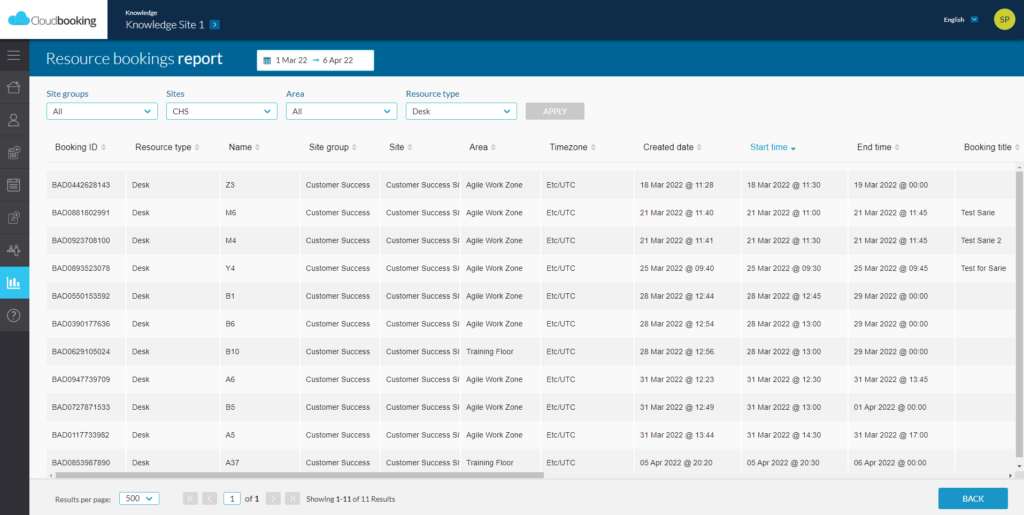
If you need to make changes to the date range or reporting filters, you can do this at the top of your report.

and make any amendments to the report filters as required

You can return to the main reports screen by clicking the BACK button.
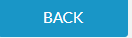
Filtering, sorting and editing columns
Within each report, you can sort, filter and edit columns.
SORTING COLUMNS – You can sort columns into alphabetical and numerical order, either ascending or descending. Clicking on the arrow next to the column title once will order the column into ascending order, clicking twice will display descending order and clicking a third time will remove the sort from the column.

FILTERING COLUMNS – You can filter the results in each column by clicking on the Filter icon on the column you want to filter.

This will open the filter options allowing you to select the relevant parameters:
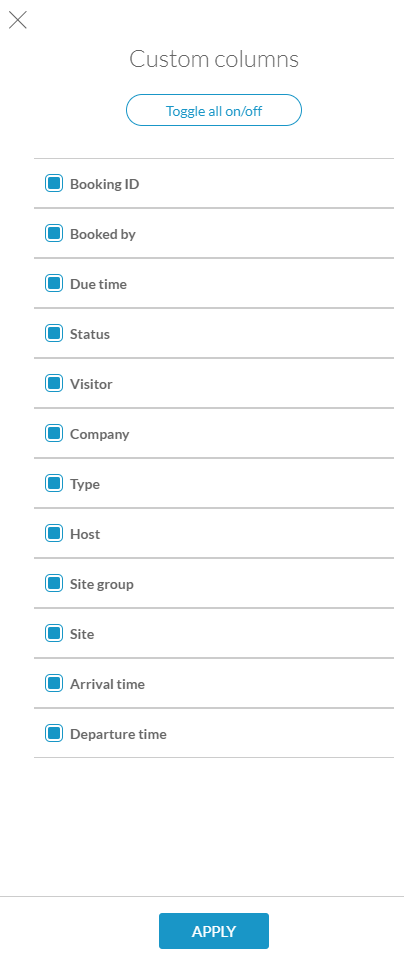
Once you have made your selection click APPLY to filter the report.
To change or remove the filters click on the filter icon again and change your selection or click ‘Toggle all on/off’ at the top of the filter options.
EDITING COLUMNS – By default the report displays all columns available. You can edit the columns you view by clicking EDIT COLUMNS at the top of the screen next to the date selection

Make your selection then click APPLY.
Your report will now be displayed with the columns you wish to see.
Exporting Reports
To export your report you can click EXPORT REPORT to download an excel version to your PC.

To return to the Reports main page and view a different report click BACK in the bottom right corner.