Content quick links
Editing a booking
From the Cloudbooking home screen – click on My Bookings on the left hand side.
Select the booking you wish to edit.
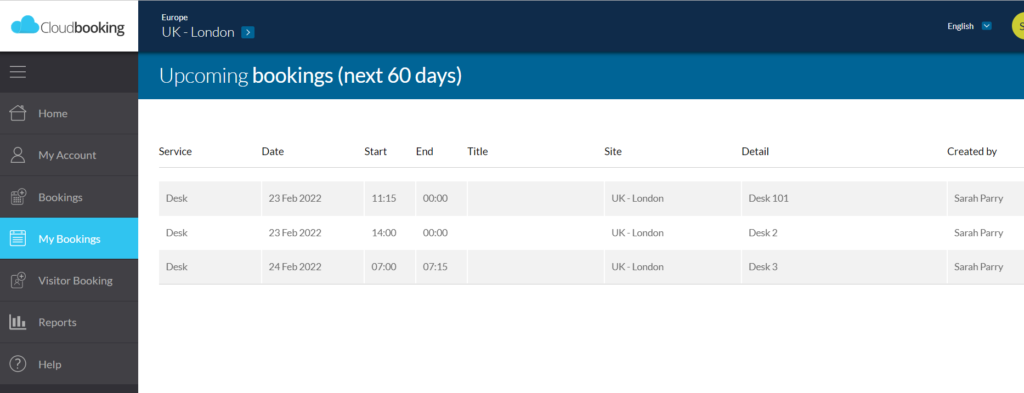
To edit the date or time click on the date and time field to open up a side panel where the date and time can be amended.
You can easily amend a booking for a full day, morning, or afternoon using the toggles.

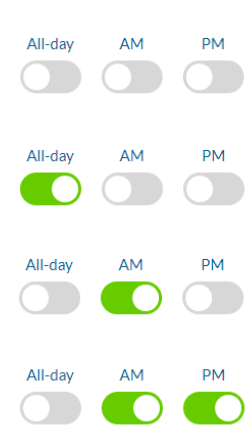
AM is Start time – 12 Midday.
PM is 12 Midday – Close of business.
If you select AM, PM or All-day, the toggle will turn GREEN and update the time.
You can then select any other field on the booking form to update those details if required, ie Booking title, On behalf of, Repeats etc.
Once all changes have been made select SAVE and your booking will be updated.
Cancelling a booking
Find the booking you wish to cancel in the My Booking screen.
Once you have selected the correct booking select CANCEL BOOKING on the bottom left of the screen.
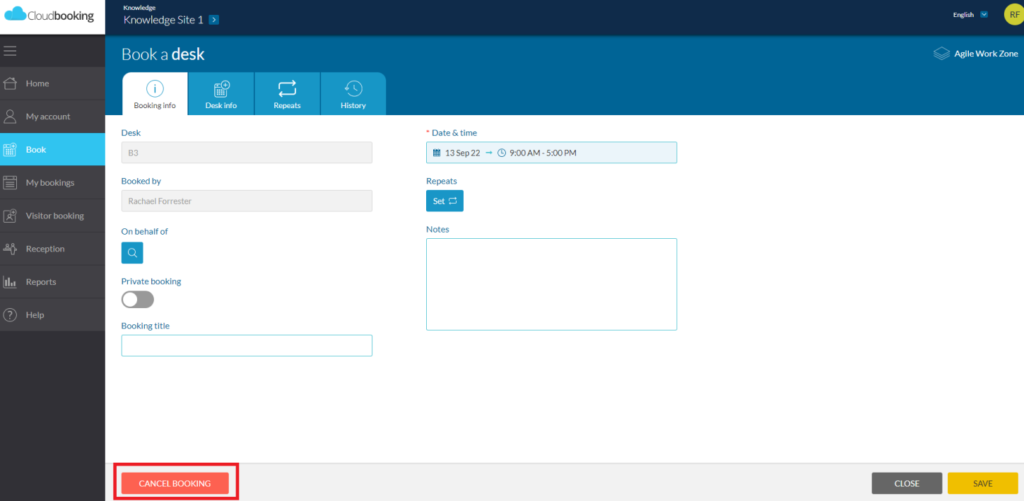
A warning message will appear.
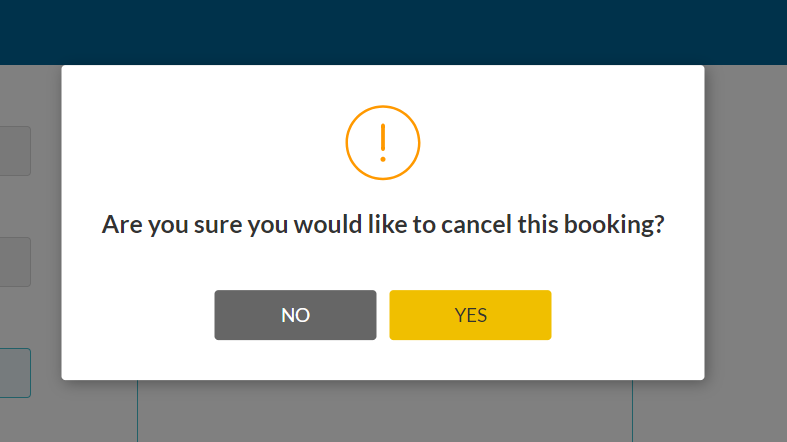
Clicking NO will keep the booking and return you to the BOOK A DESK view.
Clicking YES will cancel the booking. You will receive a success message confirming the cancellation, the slot will be released for others to book and the booking will no longer appear in your My Bookings page or on the grid.
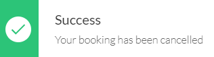
When your booking is complete, you will receive an email confirmation containing details of your booking and an attached ICS file which, when opened, will update your Calendar with your booking.